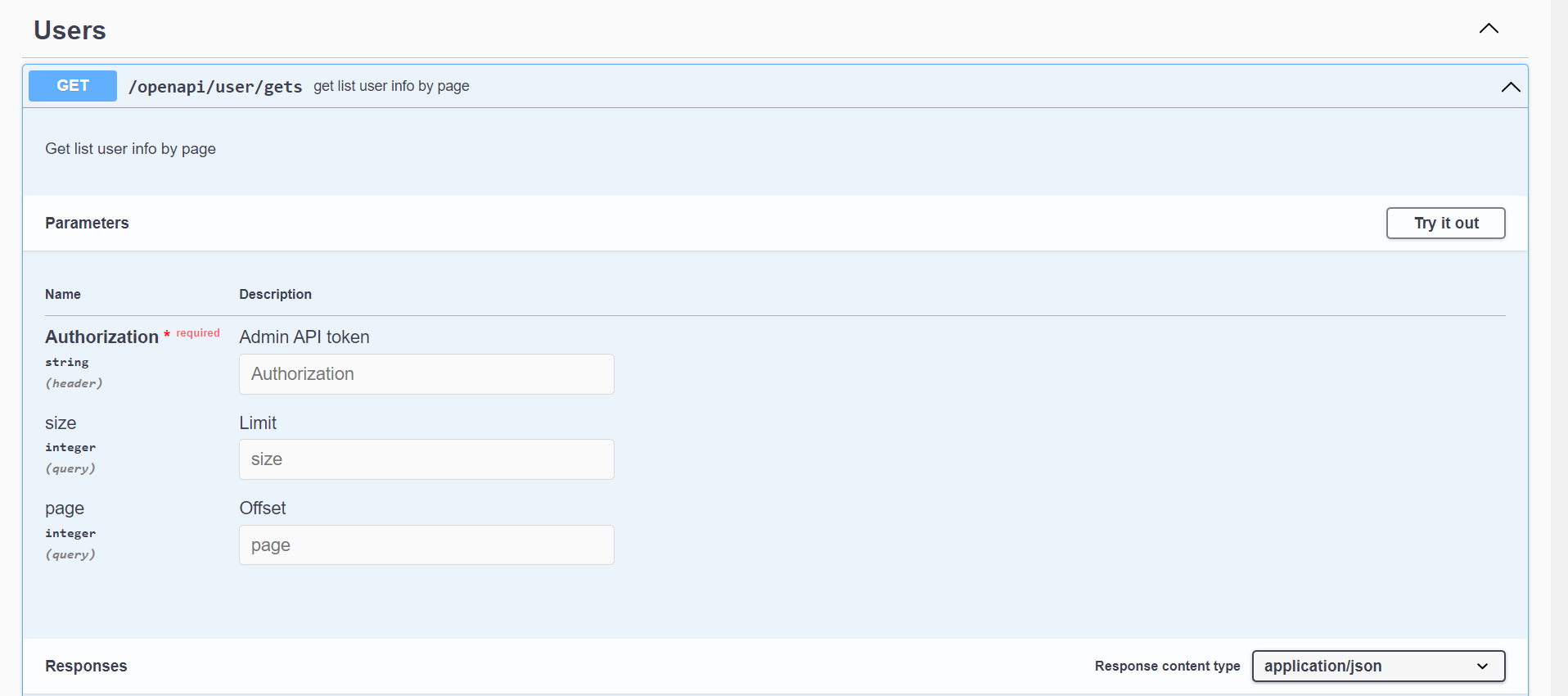BioStudio API ¶
BioStudio is providing a great feature to test API calls with the BioStudio application.
BioStudio Restful API for admin. ¶
We are providing a Restful API for admins to test requests and responses.
There are a variety of checks that can be performed by admin, those are illustrated below.
⭕ Steps to open BioStudio API
1️⃣ Login to Admin dashboard. https://<BioStudio Domain Name>/dashboard
2️⃣ click to System settings
3️⃣ Click to OpenAPI Configuration 🔗 View API Documentation

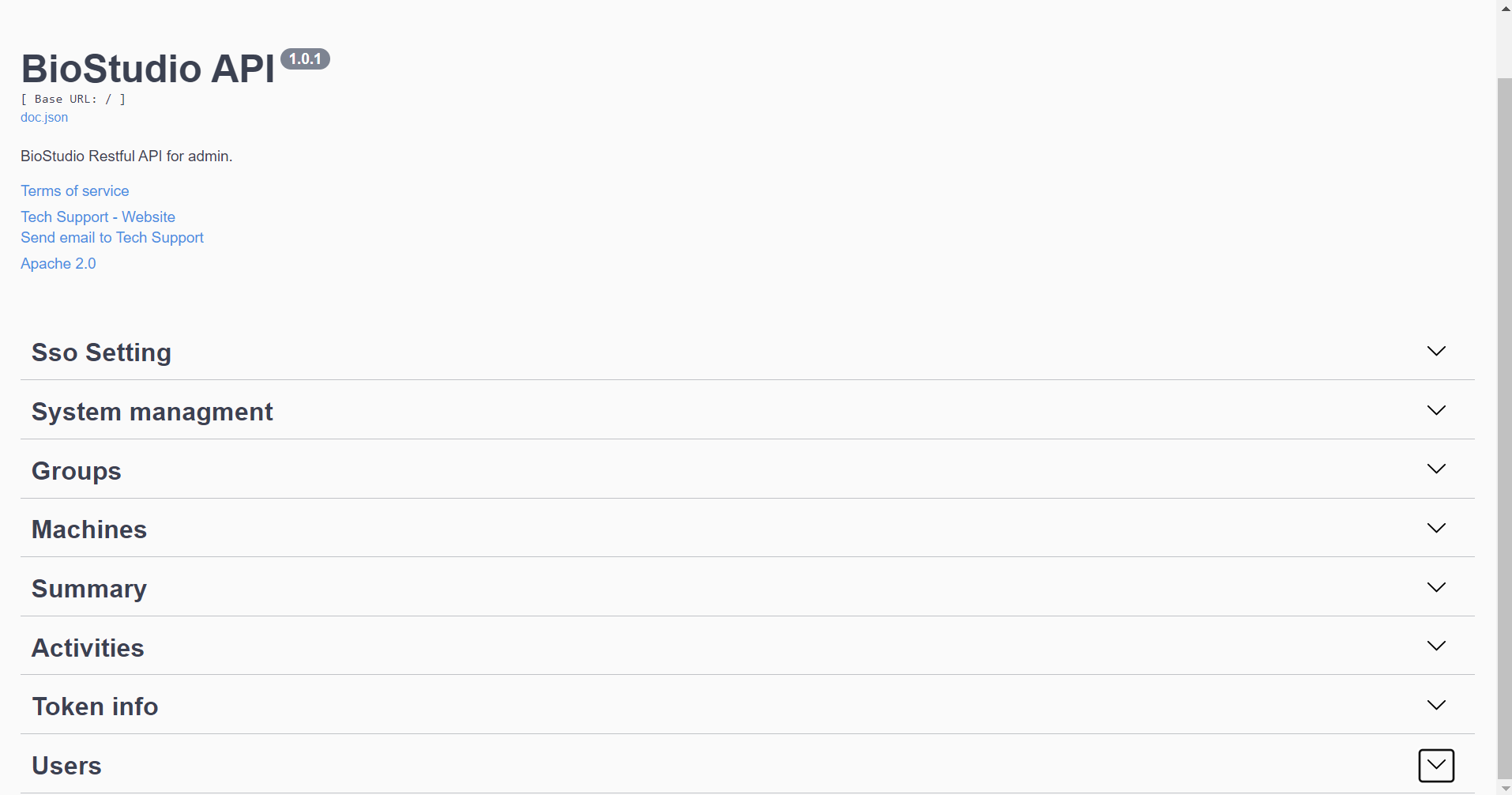
🔔 Note Please click on the Try It Out button to enable the input parameter field.

Admin API token : This is a (mask) key that is available to be copied from the admin dashboard in the system settings.

⭕ SSO Setting
It used to check get response with BioStudio Domain.
🔹 Click on the SSO setting: Expand Operation button, which is located on the left side.
🔹 Copy the admin API token from System Settings on the admin dashboard.
🔹 Fill out all necessary parameter values.
🔹 Click to execute to see the response result.
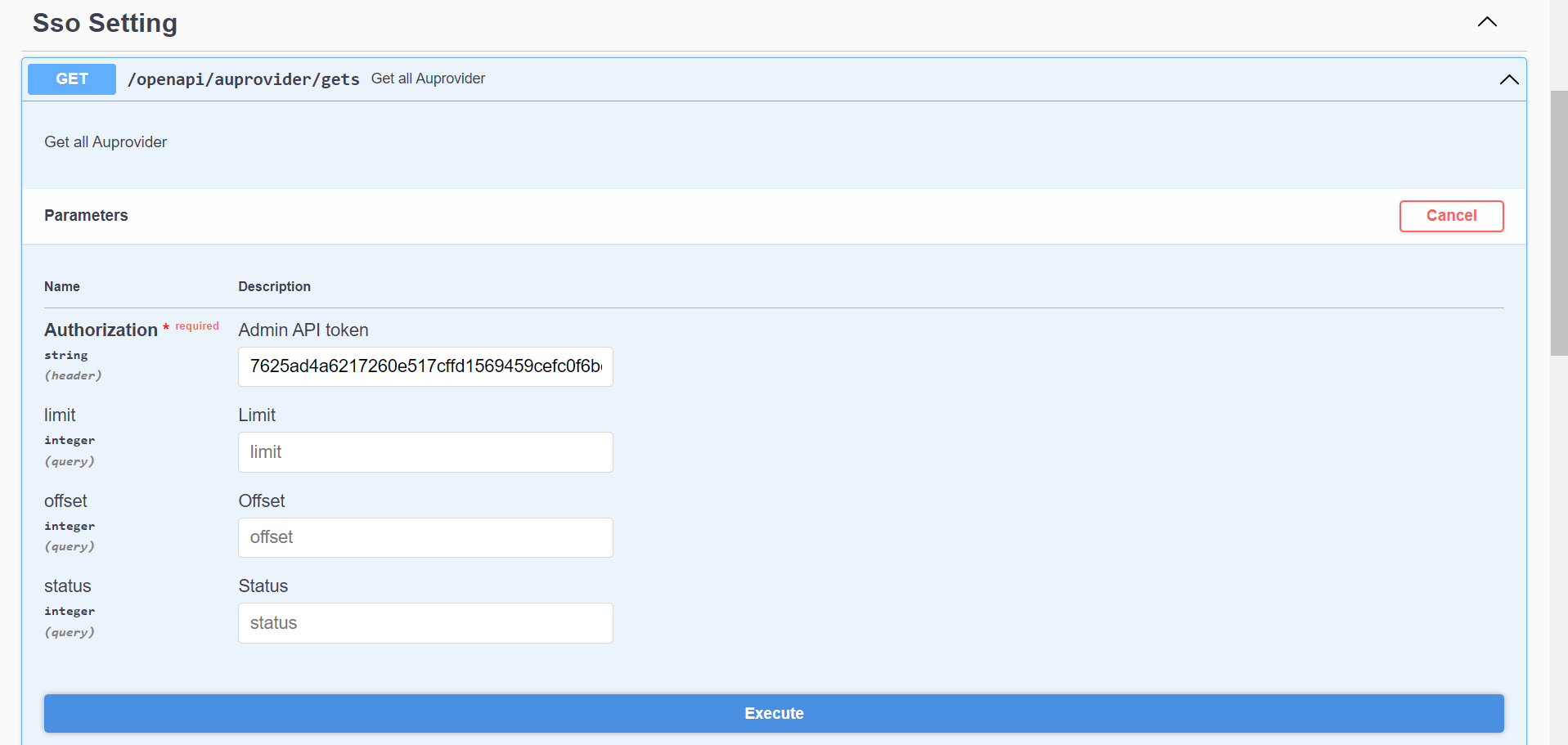
Result:

⭕ System management
It is used to test the SMTP information setting response.
🔹 Click on the System management : Expand Operation button, which is located on the left side.
🔹 Copy the admin API token from System Settings on the admin dashboard.
🔹 Fill out all necessary parameter values.
🔹 Click to execute to see the response result.
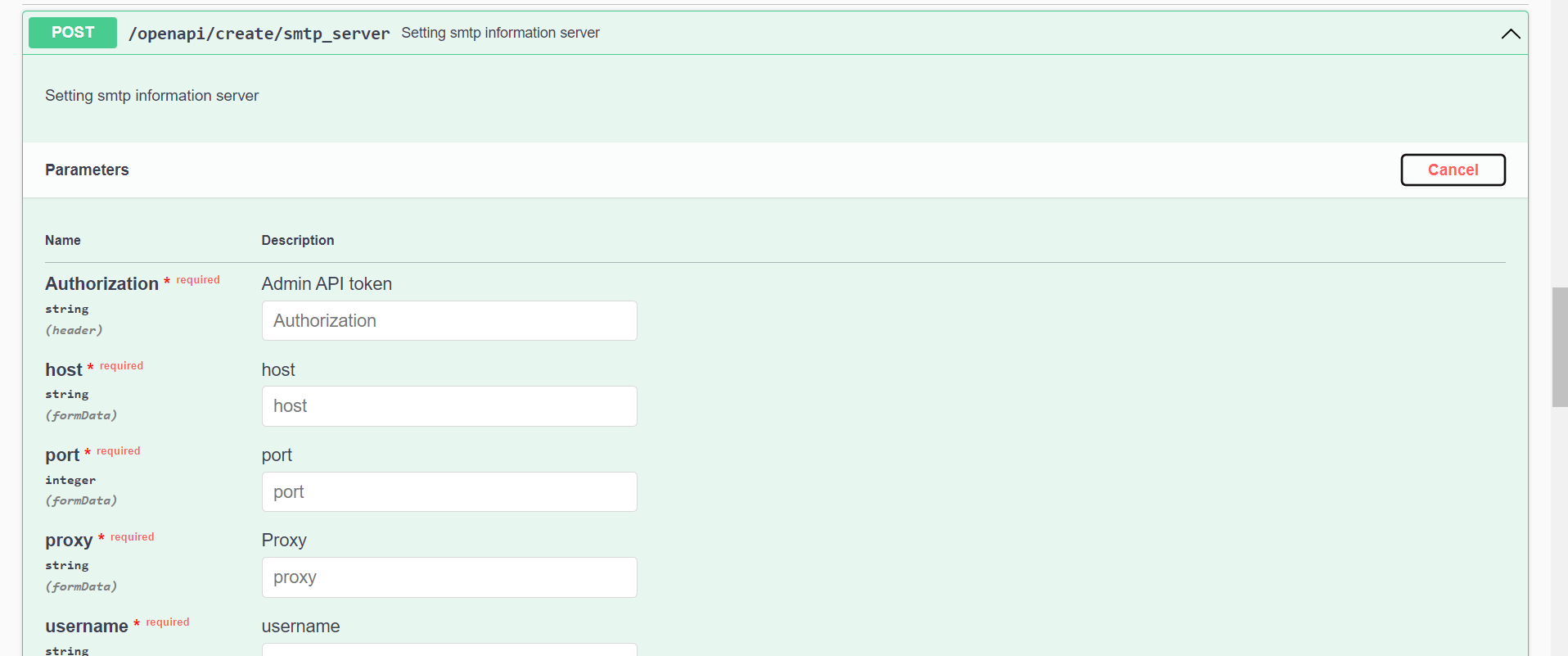
⭕ Restart server API
It is used to restart sever using API.
🔹 Click on the Restart server : Expand Operation button, which is located on the left side.
🔹 Copy the admin API token from System Settings on the admin dashboard.
🔹 Fill out all necessary parameter values.
🔹 Click to execute to see the response result.
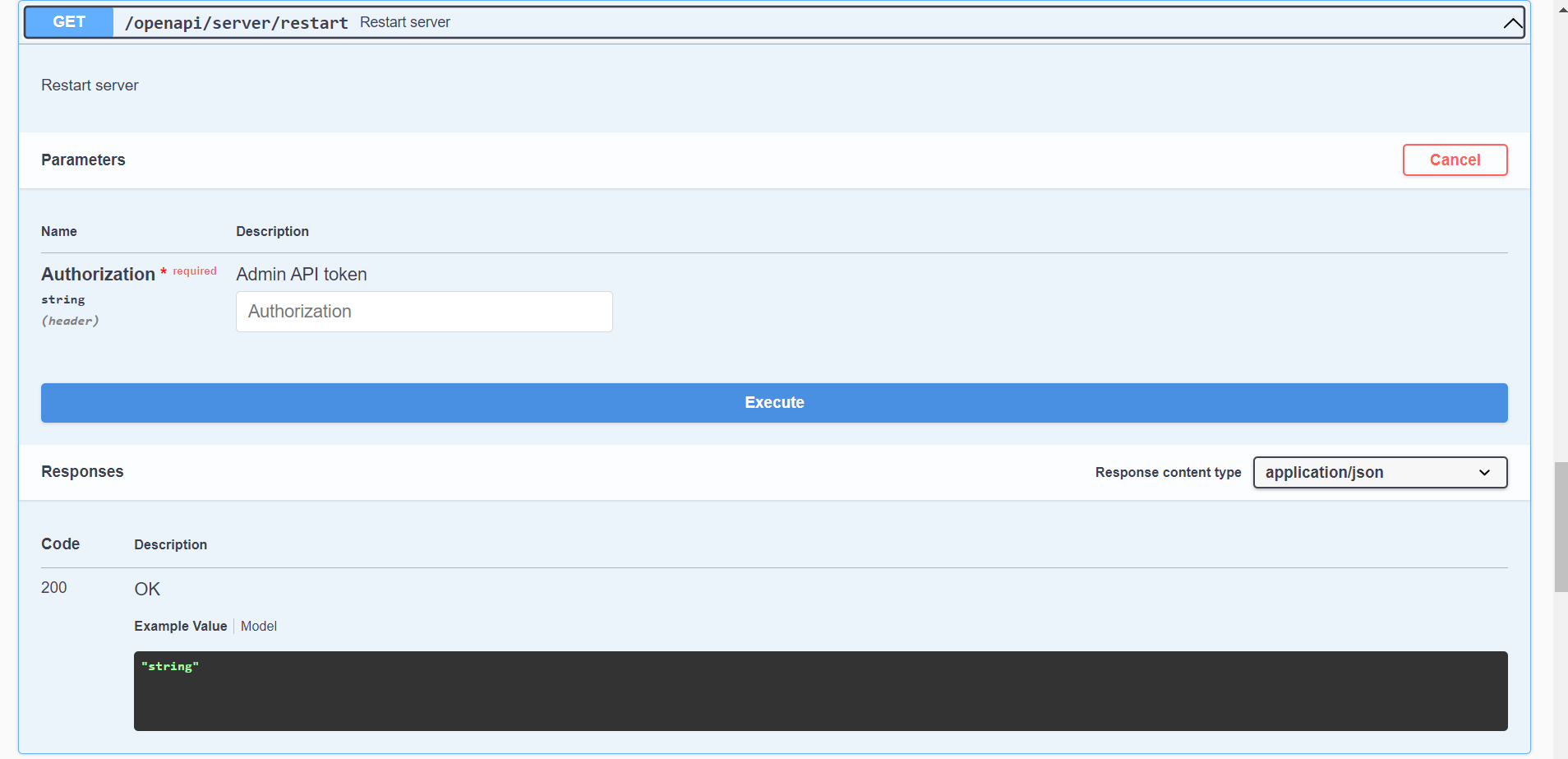
Similarly, you can check the server status.
⭕ Group
It used to get information related to group.
🔹 Click on the Groups : Expand Operation button, which is located on the left side.
🔹 Copy the admin API token from System Settings on the admin dashboard.
🔹 Fill out all necessary parameter values.
🔹 Click to execute to see the response result.
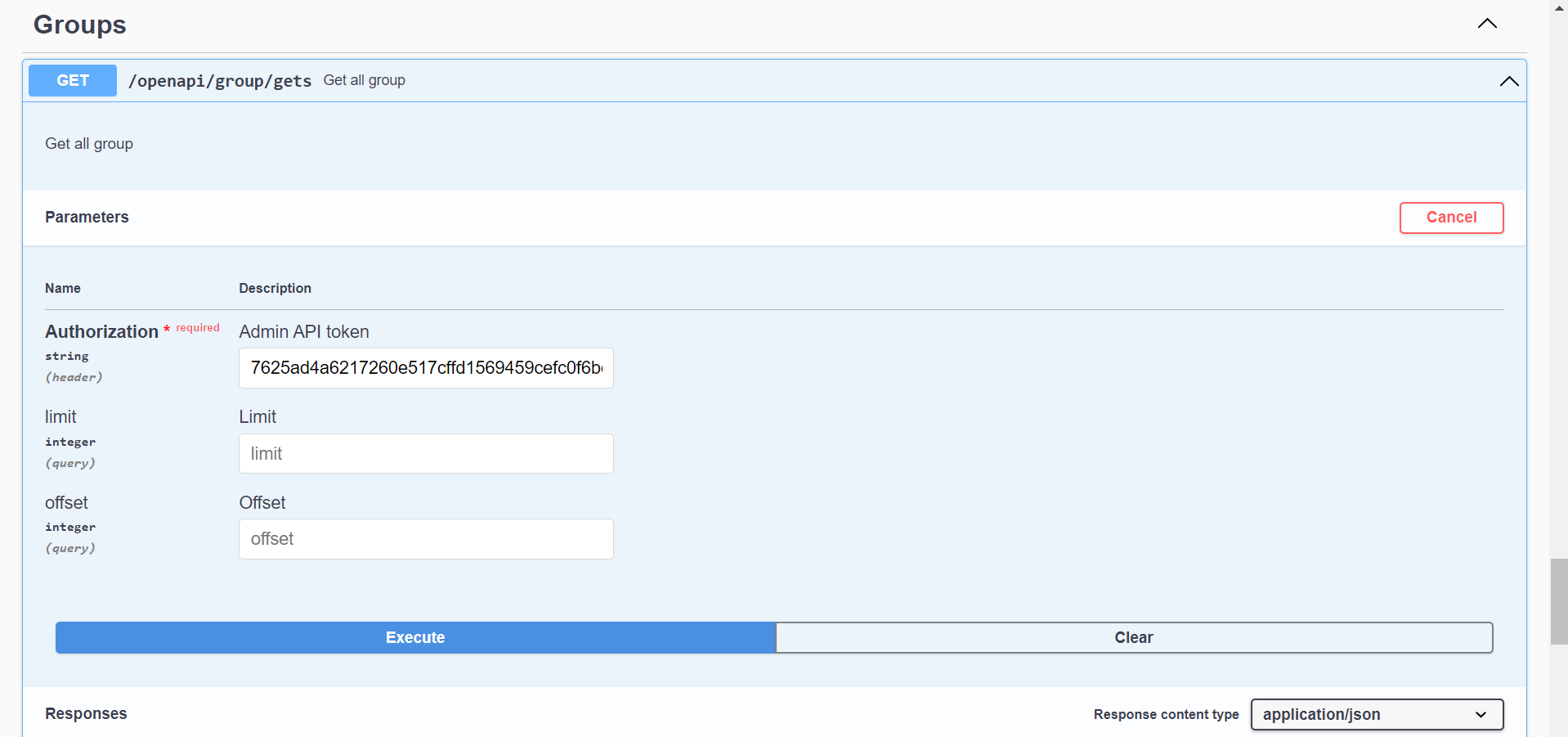
⭕ Machines
It used to get information related to machine.
🔹 Click on the Machines : Expand Operation button, which is located on the left side.
🔹 Copy the admin API token from System Settings on the admin dashboard.
🔹 Fill out all necessary parameter values.
🔹 Click to execute to see the response result.
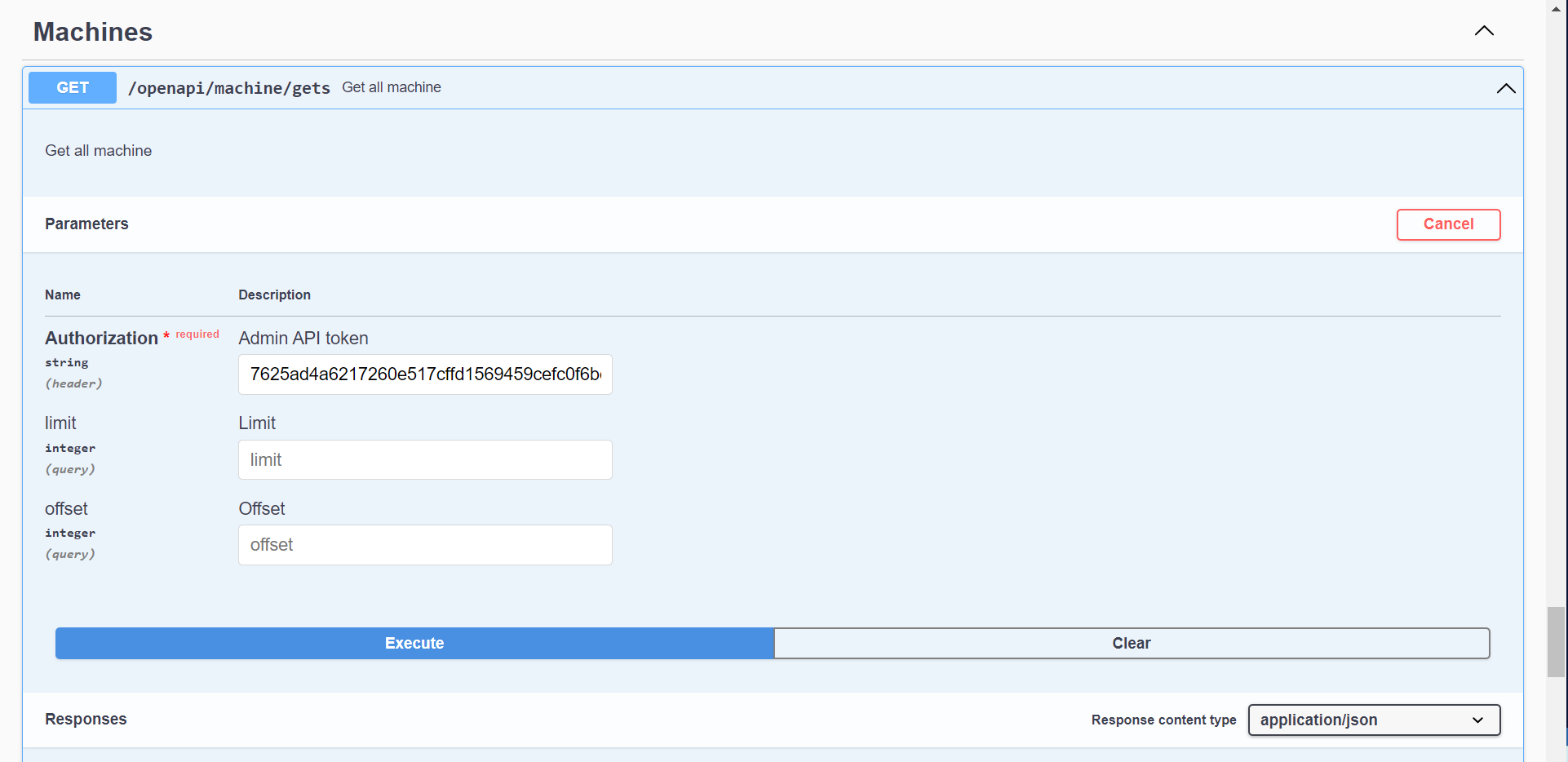
⭕ Summary
It used to Get information about the number of users and the usage of notebooks.
🔹 Click on the Summary : Expand Operation button, which is located on the left side.
🔹 Copy the admin API token from System Settings on the admin dashboard.
🔹 Fill out all necessary parameter values.
🔹 Click to execute to see the response result.
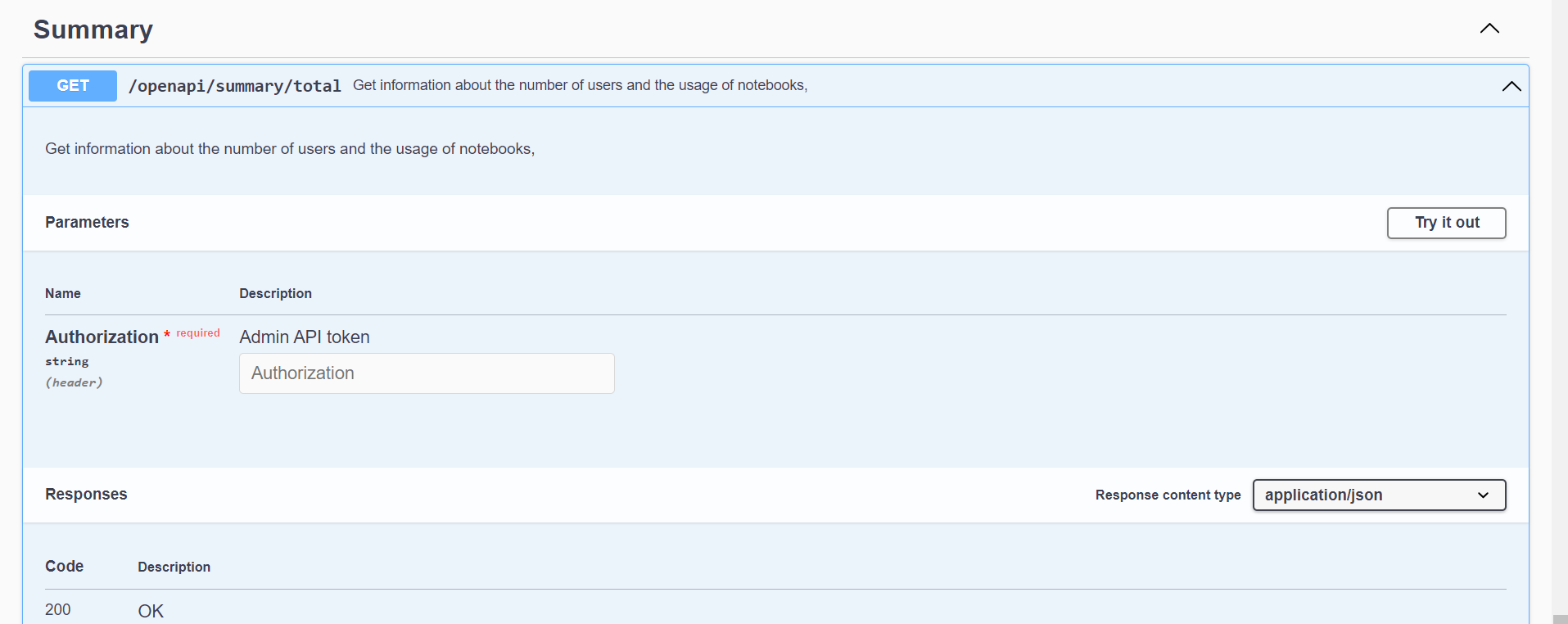
⭕ Activities
It used to Get information about service
Metric {1: CPU, 2: RAM, 3: DISK, 4: MEMORY, 5: TIME ON SITE, 11: ACTIVITIES}
🔹 Click on the Activities : Expand Operation button, which is located on the left side.
🔹 Copy the admin API token from System Settings on the admin dashboard.
🔹 Fill out all necessary parameter values.
🔹 Click to execute to see the response result.
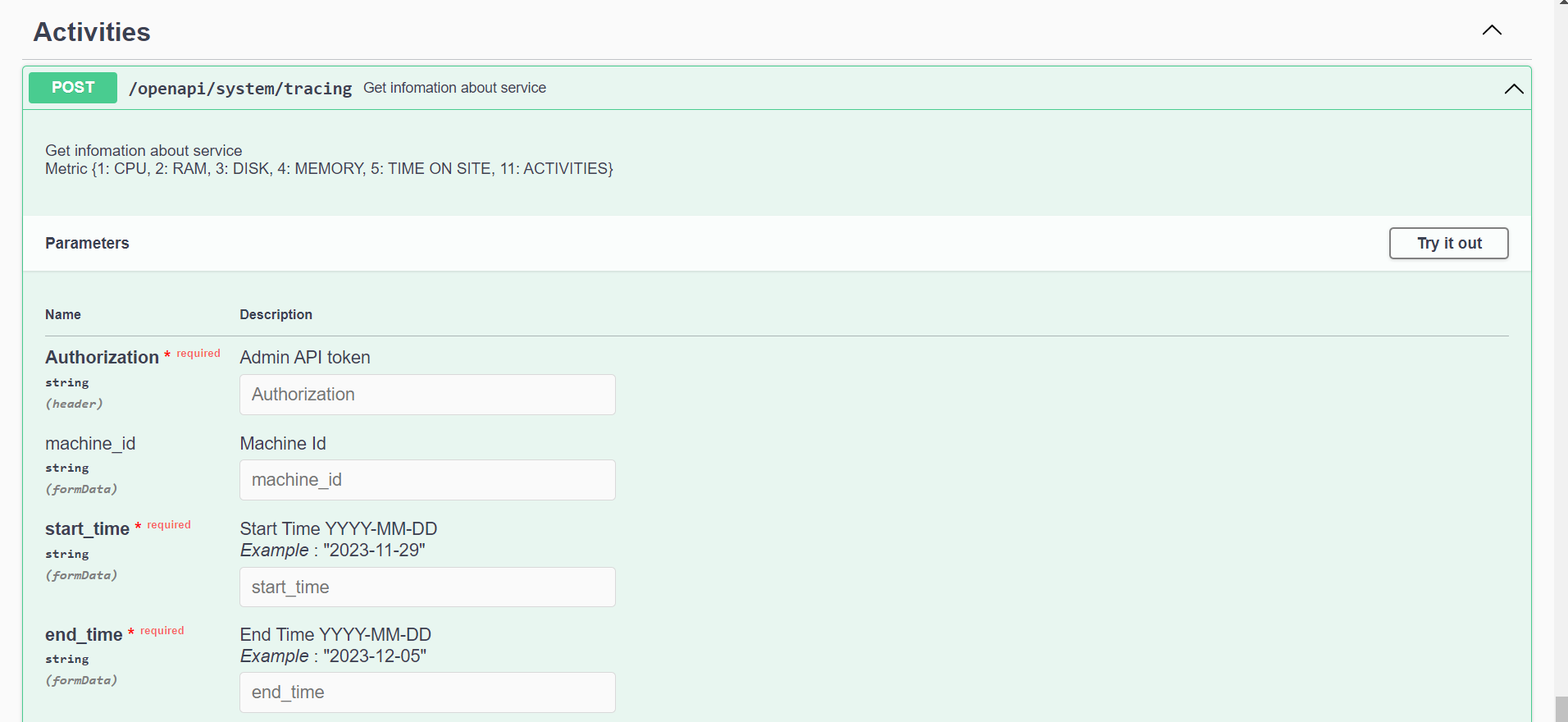
⭕ Token info
It used to Get Token information.
🔹 Click on the Token info : Expand Operation button, which is located on the left side.
🔹 Copy the admin API token from System Settings on the admin dashboard.
🔹 Fill out all necessary parameter values.
🔹 Click to execute to see the response result.
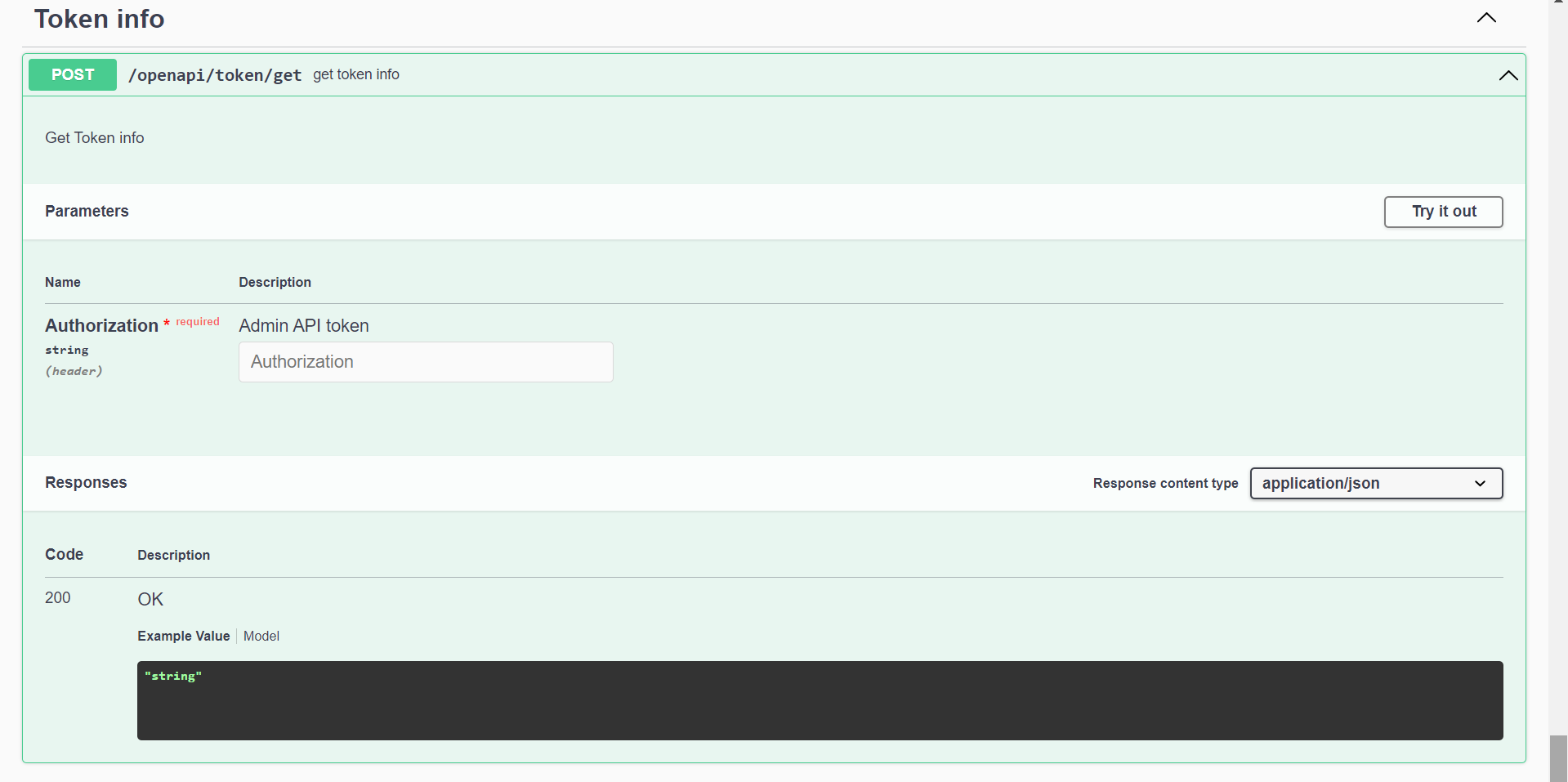
⭕ Users
It used to Get list user info by page.
🔹 Click on the Users : Expand Operation button, which is located on the left side.
🔹 Copy the admin API token from System Settings on the admin dashboard.
🔹 Fill out all necessary parameter values.
🔹 Click to execute to see the response result.